Watching your favorite movies and TV shows anytime, anywhere is one of the biggest advantages of having a powerful entertainment app like PPCine APK. What makes it even better is that you can download content for offline viewing so you don’t need Wi-Fi or mobile data every time you want to watch something.
In this article, we’ll walk you through exactly how to download a movie or a TV show episode from PPCine APK, step by step. Whether you’re using the app for the first time or just want to save your favorite content for later, this guide will make it super easy for you.
What You’ll Need
- A smartphone or tablet with PPCine APK installed.
- A stable internet connection for downloading.
- Enough storage space on your device.
Download Movies or Shows from PPCine APP Step by Step
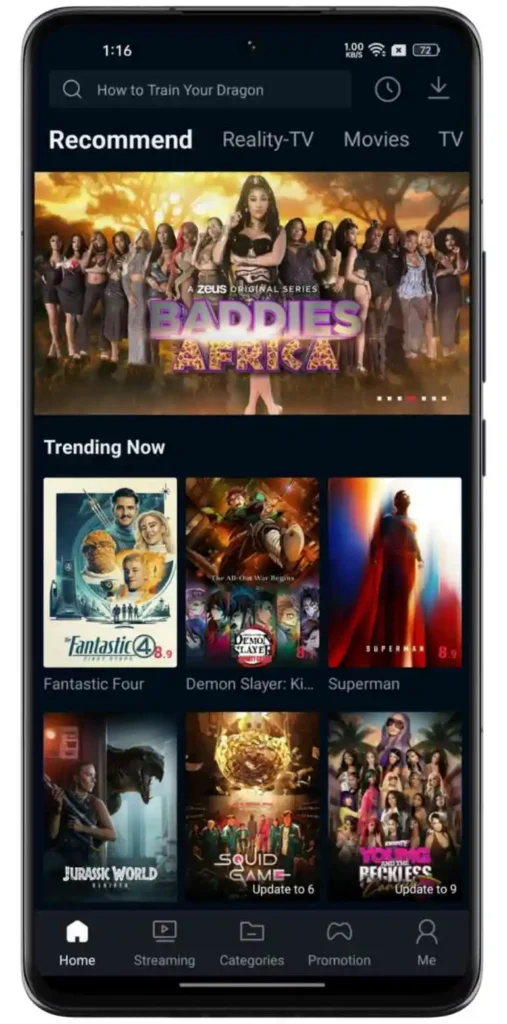
Step1: To begin with, open the PPCine APK app on your phone. Once the app is open, you’ll see its home screen filled with featured titles, trending content, and different genres. Take a moment to get comfortable with the layout.
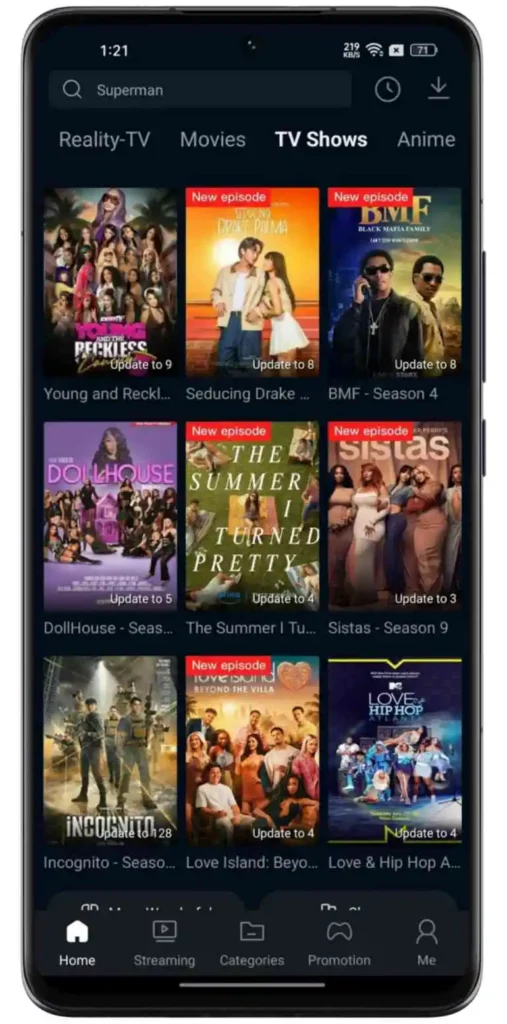
Step 2: After opening the app, you can either use the search bar at the top if you already know the title of the movie or show you’re looking for, or you can scroll and browse through the available categories such as Movies, Series, Action, Comedy, etc. Once you find something you’re interested in, tap on its thumbnail to play that.
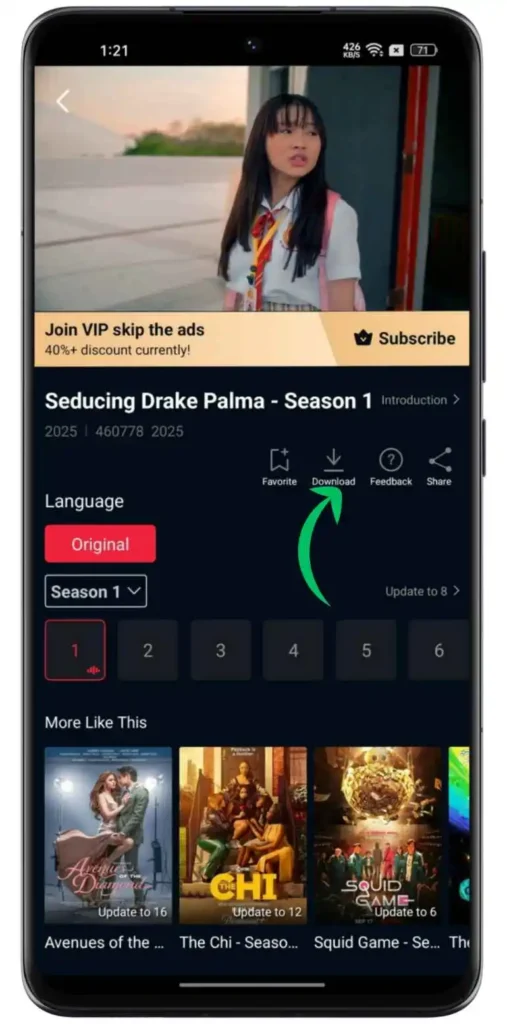
Step 3: Next, you will see a download icon, usually represented by a downward arrow. Tap on this icon to begin the process of saving the video to your device.
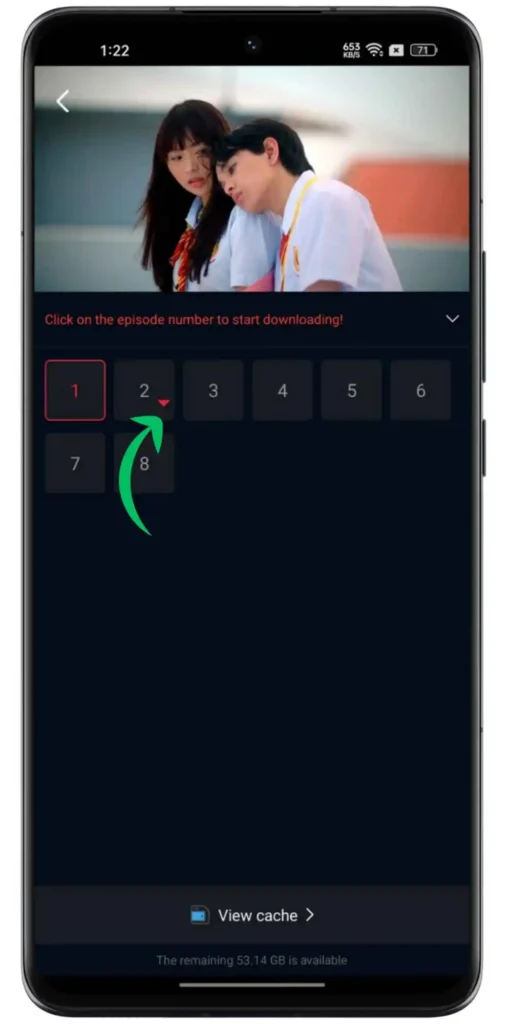
Step 4: If it’s a series, you’ll need to select the specific episode number. Once you choose the episode, the app will prepare to download it.
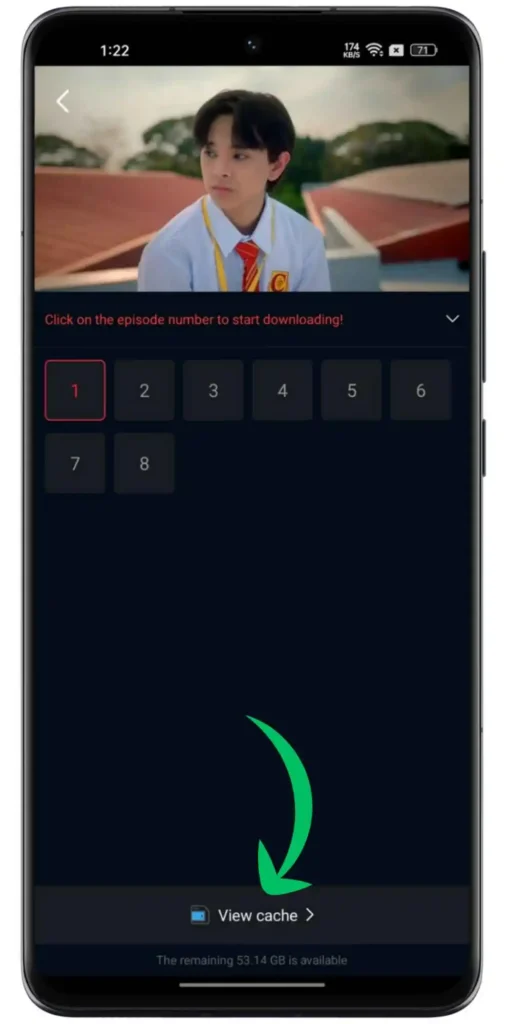
Step 5: After tapping the download icon, at the bottom of the screen you’ll notice an option called “View Cache.” Tap on this button. It will take you to a separate section in the app where all of your downloads are being managed. Here, you’ll be able to track what is currently downloading and what has already finished.
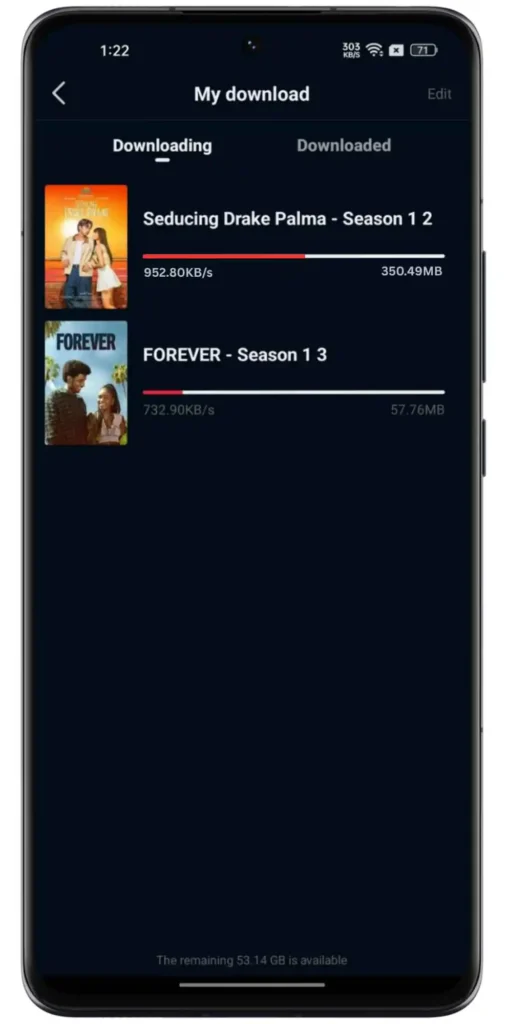
Step 6: Now you’re in the download section. You’ll see your selected movie or episode along with its download progress. The speed will depend on your internet connection and the size of the video. Just sit back and let the download complete.
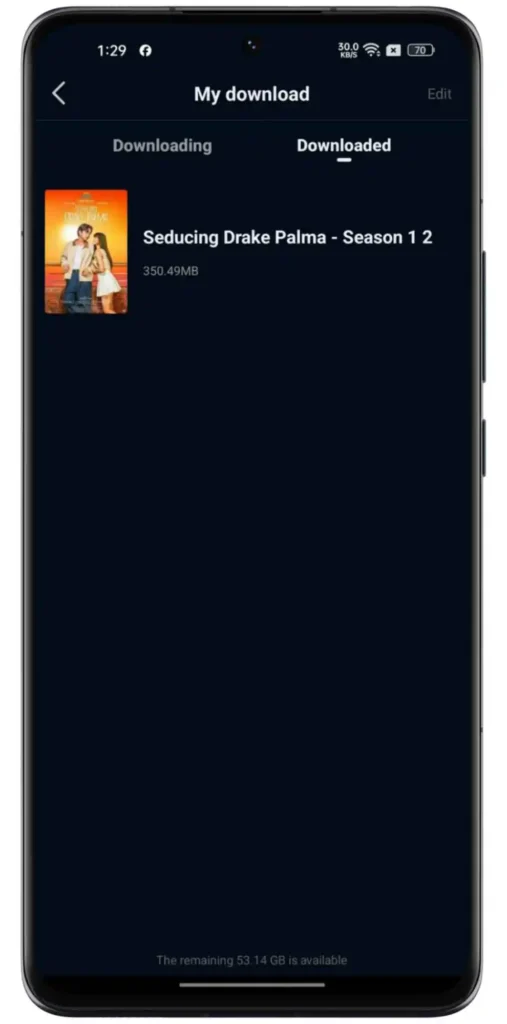
Step 7: Once the download is 100% complete, you can now enjoy your content even when you are not connected to the internet. Simply return to the “View Cache” or “Downloads” section within the app, tap the downloaded video, and it will start playing right away. There’s no buffering, no data usage, and no interruptions just smooth offline streaming.
FAQs
Where are PPCine APK downloads saved?
Downloads are stored within the app, usually under the “Downloads” section.
Can I transfer the downloaded files to another device?
No, the files are encrypted and can only be played inside PPCine APP.
What if the download gets stuck or paused?
Try refreshing the app, restarting your internet, or deleting other unused files to free up space.
Conclusion
With PPCine APK, downloading movies and shows is simple and quick. Whether you’re traveling, saving data, or just want to watch something later, this feature comes in handy. Follow the steps above and enjoy seamless offline viewing. If you haven’t installed PPCine APK yet, check out our full guide on how to download and set it up. Happy watching!